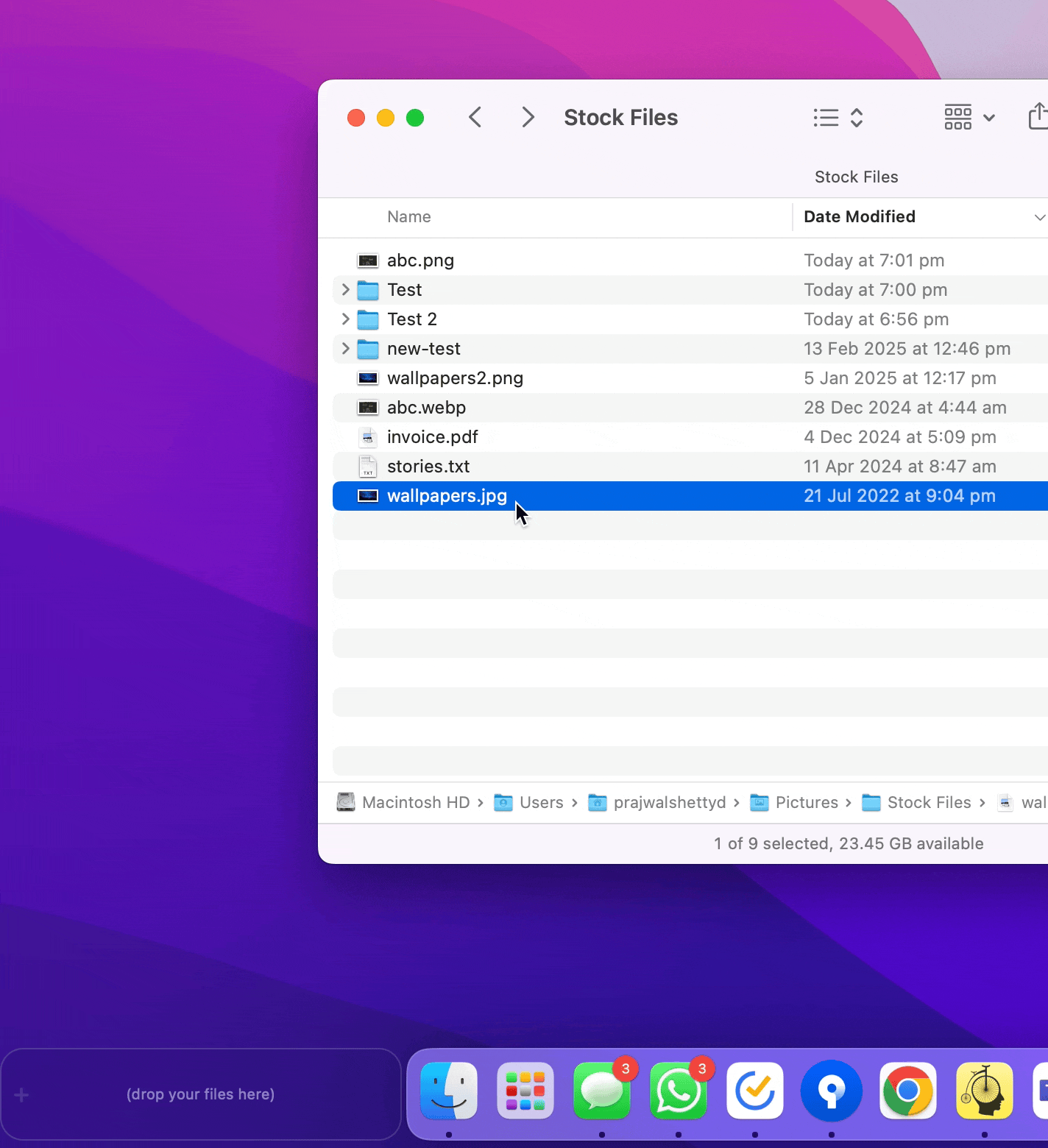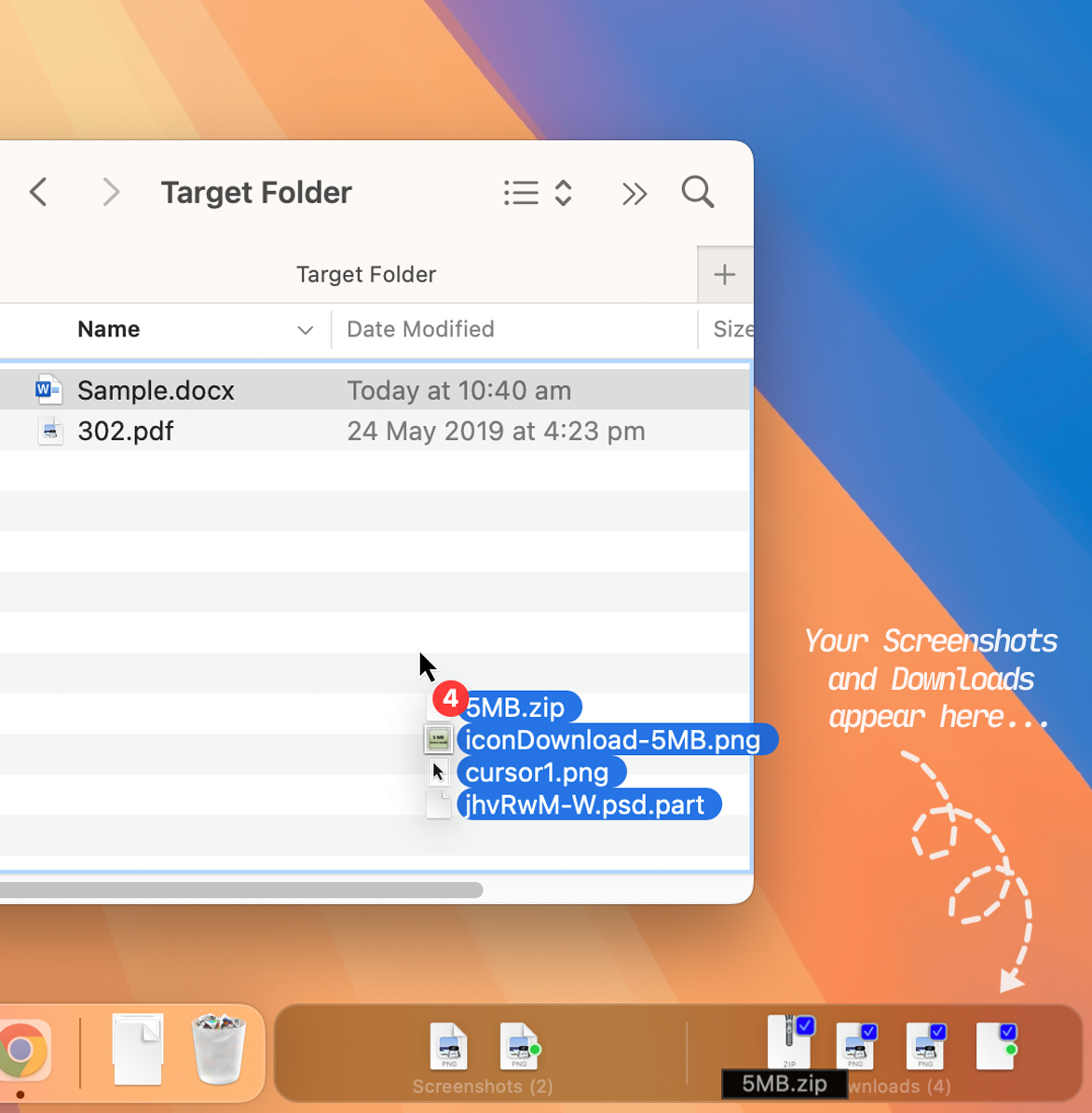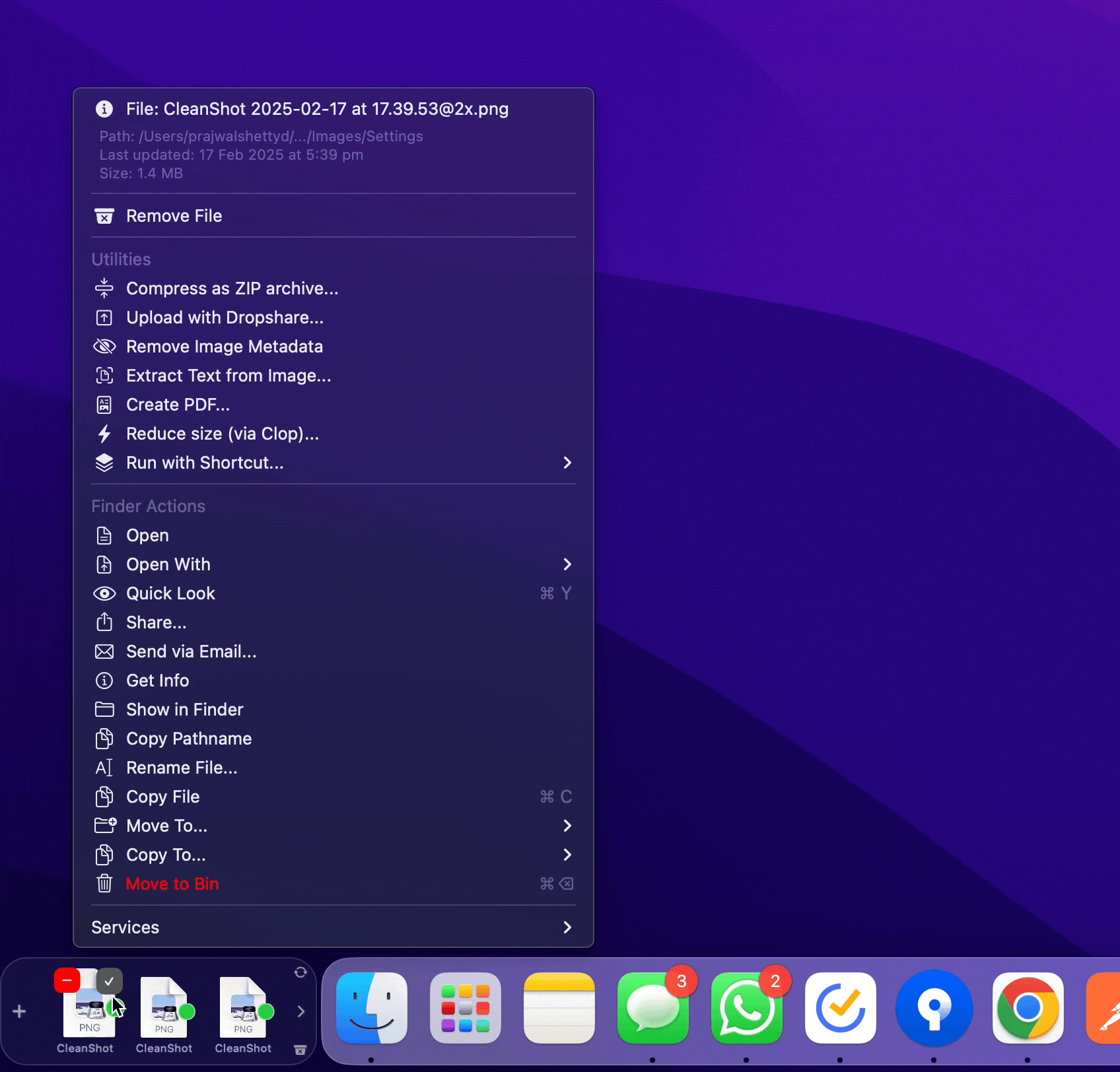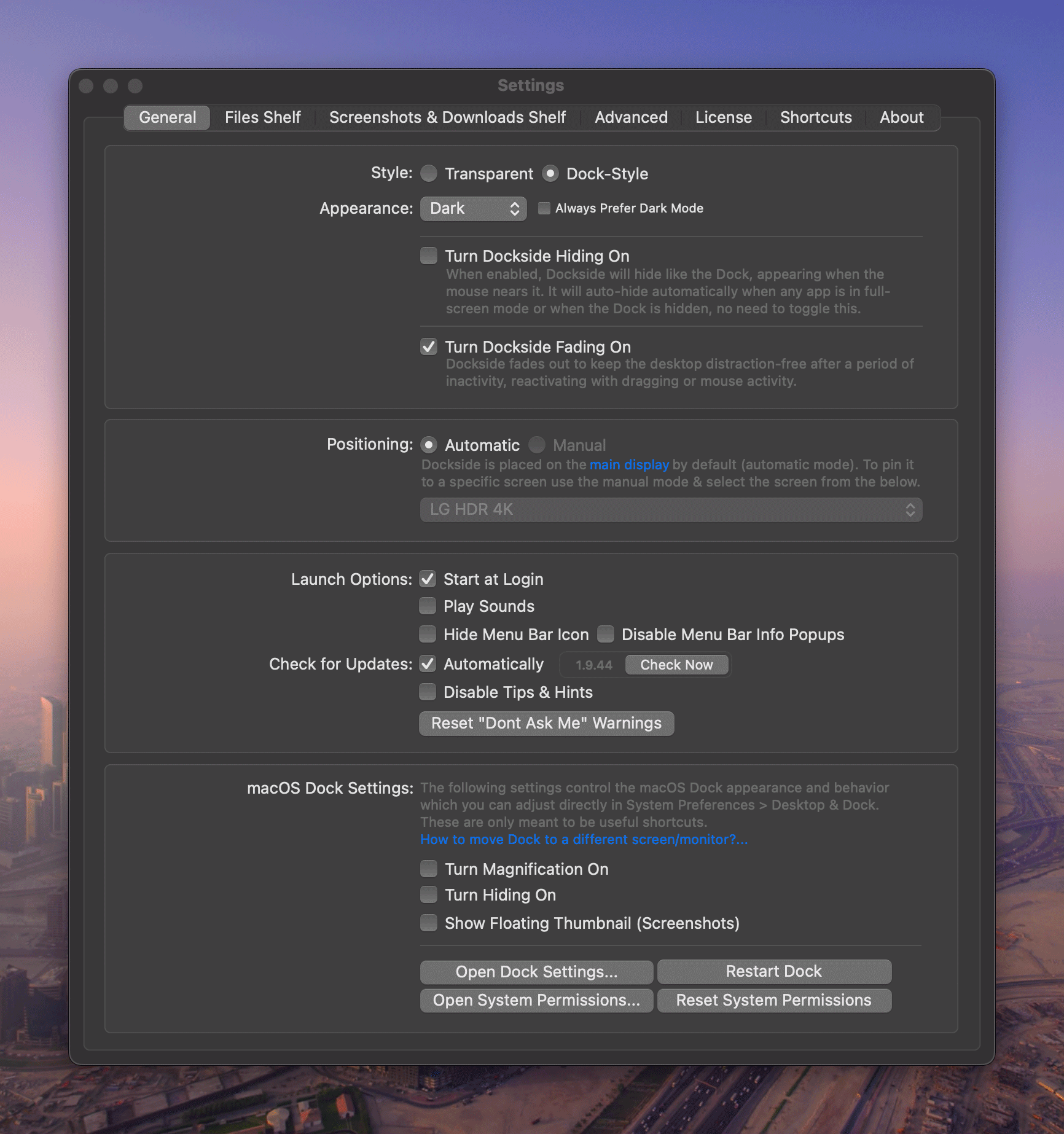Dockside for Mac:
Drag, Drop, Done.
Dockside is your friendly file shelf app for Mac, living next to your Dock and making the most of the unused space around it for quick access to your frequently used items on your Mac—without ever getting in your way. Drag and drop files, folders, links, apps, and even text snippets for immediate or later use on the left. Quickly access your recent screenshots and downloads, or even monitor your favorite folders on the right.
Dockside is Apple notarized, ensuring it meets Apple's high security standards. Explore the full app with a free 14-day trial, or purchase a lifetime license for $5.99, no subscriptions.
Native Swift app—fast and responsive. Supports macOS 13.0+ (Ventura+). Download below or Install via Homebrew.
brew install --cask dockside Testimonials
Loved by Dockside Users
5.0 ★★★★★
THE app I’ve been searching for
“THE app I've been searching for since forever! I've tried all similar ones (Yoink, Dropover, Dropshelf, etc.), but none have this standout feature: quick access to the latest screenshots and downloaded files, complete with previews and all possible shortcuts right on top. Everything is visible at a glance and accessible with just one click, plus it's all in an unused part of the screen. Brilliant, just brilliant. Combined with CleanShotX, Dropover, and Clop, it's the perfect setup for me. And the pricing—$6 for a lifetime license? So affordable and rare these days... I bought the app after only an hour of trial! 🤣 Thank you so much.”
Very helpful app
“Very helpfull app. you should try it first!”
Great app + great dev
“Great app and developer already fixed a bug I found and implemented a simple feature suggestion all before my trial even expired.”
Productivity booster
“A nice productivity-enhancing tool indeed. I found it very useful.”
Absolutely wonderful
“An absolutely wonderful addition to my Mac!! I had been looking at dock replacements for a while, but they seemed to be offering too many options/customizability. I really wanted quick access to my downloads/screenshots/documents for the apps I had open in my dock. And Dockside just hit all the right notes. I love utilizing the space on the left and right of my dock for file management and just having further quick access to apps/docs/folders/files, etc. The developer is top-notch and his support is second to none. I'm very excited to see where he takes this app, but I am so happy I made this purchase. Check it out!”
Immediate buy
“This is gonna be great. I didn't know that this thing makes some workflow thingies sooo much better for me. Well designed, no subscription. Immediate buy. Thank you!”
Fun one 🙂
“The ghost of Steve Jobs approves of this.”
My setup
“- Left DockSids : using files - Right Dockside : recent files”
Just what I wanted
“Just what I wanted :-) I hope you bring more file level options.”
THE app I’ve been searching for
“THE app I've been searching for since forever! I've tried all similar ones (Yoink, Dropover, Dropshelf, etc.), but none have this standout feature: quick access to the latest screenshots and downloaded files, complete with previews and all possible shortcuts right on top. Everything is visible at a glance and accessible with just one click, plus it's all in an unused part of the screen. Brilliant, just brilliant. Combined with CleanShotX, Dropover, and Clop, it's the perfect setup for me. And the pricing—$6 for a lifetime license? So affordable and rare these days... I bought the app after only an hour of trial! 🤣 Thank you so much.”
Very helpful app
“Very helpfull app. you should try it first!”
Great app + great dev
“Great app and developer already fixed a bug I found and implemented a simple feature suggestion all before my trial even expired.”
Productivity booster
“A nice productivity-enhancing tool indeed. I found it very useful.”
Absolutely wonderful
“An absolutely wonderful addition to my Mac!! I had been looking at dock replacements for a while, but they seemed to be offering too many options/customizability. I really wanted quick access to my downloads/screenshots/documents for the apps I had open in my dock. And Dockside just hit all the right notes. I love utilizing the space on the left and right of my dock for file management and just having further quick access to apps/docs/folders/files, etc. The developer is top-notch and his support is second to none. I'm very excited to see where he takes this app, but I am so happy I made this purchase. Check it out!”
Immediate buy
“This is gonna be great. I didn't know that this thing makes some workflow thingies sooo much better for me. Well designed, no subscription. Immediate buy. Thank you!”
Fun one 🙂
“The ghost of Steve Jobs approves of this.”
My setup
“- Left DockSids : using files - Right Dockside : recent files”
Just what I wanted
“Just what I wanted :-) I hope you bring more file level options.”
Dockside is the perfect companion to your Dock
Whether you're studying for exams, tackling creative projects, managing tasks at work, coding your next app, or simply using your Mac for everyday tasks, Dockside is the ultimate Dock companion—streamlining your workflow and always ready when you need it.
Customise your experience
Make the Dockside work for you
Dockside offers extensive customisation with fine-grained controls, allowing you to tailor its behavior, appearance, and functionality to suit your workflow. Explore the features below.
Shelf features:
Drag and Drop Anything
Easily drag and drop files, folders, apps, images, videos, links, and even plain text.
Create Quick Notes
Capture quick notes, a click away for those times when you need to jot something down quickly. Supports different types and opens using existing apps.
Utilities
Dockside offers a range of file utilities on the items in shelf - reduce file size, compress as zip, remove image metadata, extract text from image, upload to cloud to generate a shareable link and many more...
App Drawer
Drag and drop apps into Dockside for quick access, and they will automatically be stored in the App Drawer!
More than just a shelf:
Downloads and Screenshots
Your most recent downloads and screenshots are always available in Dockside, ready to share.
Customisable Shelves
Tailor your Dockside experience by configuring these shelves to monitor your favorite folders or the “Recents” shelf. Quickly access what you need most, all from within Dockside.
Super Quick Previews
Quick Look previews for commonly used files and a custom scrollable text previews for easy viewing of longer code files and documents.
Keyboard Shortcuts
Use familiar macOS shortcuts like copy, paste, select all, and delete—Dockside functions just like Finder for a seamless experience.
Utilities & Integrations:
Optimise Images, Videos, and PDFs (via Clop)
Easily reduce file sizes with a single click for streamlined storage and sharing. Uses Clop app, fully integrated into Dockside.
Upload Files to the Cloud (via Dropshare)
Upload files and instantly share links using Dropshare app, which supports over 29 cloud services.
Apple Shortcuts and Services
Run workflow-related Shortcuts directly from shelf items and access Services seamlessly within Dockside.
Third-Party App Integration, Scripting, and Automation
Integrate your app with Dockside with ease, and automate your workflows using AppleScript. Check out our detailed Integration User Guide for step-by-step instructions.
Controls and Settings:
Change the Style
Switch between a clear, transparent style for distraction-free use, or a Dock-like style with both light and dark mode settings with an additional option to hide the Dockside automatically.
Store Item References or Copies
Choose whether to drop an item reference for quick access or make a copy directly into Dockside for safekeeping.
Adjust Space for Screenshots and Downloads
Customise the space allocated for recent screenshots and downloads, prioritising whichever you use more frequently OR use this shelf to monitor your favourite folders or even Recent files.
Customise Drag and Drop Behaviour
Control how items behave when dragged—choose to copy, move, or customise the action based on your workflow needs.
Licensing
Pay Once, Use Forever.
Simple pricing, one choice, no hidden fees, no subscriptions.
standard
Personal use
- Lifetime license
- Up to 3 devices
- Unlimited updates and support
Privacy first
Your Data, Only on Your Device
Dockside is designed with your privacy as a top priority. It ensures that all your files, data, and activities stay secure on your device, without ever leaving your machine.
No data collection
Dockside does not collect any data—your files, actions, and usage remain entirely on your device. There are no background processes sending information anywhere.
Operates offline
Dockside works entirely offline, with the only exception being a one-time license activation. After that, the app functions without any internet connection, keeping your data local and private.
No external servers
Your files and data never leave your machine. Dockside does not interact with any external servers, ensuring everything stays on your local device for complete security.
Apple Notarized
Dockside is Apple Notarized, meaning it has been verified by Apple to be free of malware. This further ensures the security and privacy of the app on your Mac.
Uses only Apple APIs
Dockside exclusively uses Apple’s secure and vetted APIs, ensuring that the app follows strict privacy and security guidelines, providing a seamless and trusted experience.
Developed with care
As an indie developer, I built Dockside with a focus on privacy and utility. I have no need for your data and no interest in collecting it—my goal is to provide a simple, efficient tool for managing your files while keeping your privacy intact.
FAQs
Frequently Asked Questions
Get answers to common questions about Dockside
Is Dockside safe to use?
Yes! Dockside is Apple Notarized, which means it has passed Apple’s security checks and is free from malware. It also operates entirely offline, uses native APIs, ensuring your files and data stay on your device.
Can I try Dockside before buying it?
Absolutely! Dockside offers a 14-day free trial so you can explore all of its features before deciding to purchase a lifetime license for $5.99.
Does Dockside store my files or data in the cloud?
No, Dockside does not use any external servers. All your files, actions, and data remain entirely on your device, ensuring your privacy and security.
What happens after my free trial ends?
After the 14-day trial period, Dockside will prompt you to purchase a lifetime license for $5.99. Once purchased, all features will remain unlocked permanently—no subscriptions, just a one-time fee.
What's the future roadmap for Dockside?
With enough support, Dockside aims to add more workflow-enhancing features. See the product roadmap and feel free to drop in your feature requests.
How can I customise Dockside to suit my workflow?
Dockside offers various customisation options. You can switch between themes, adjust space allocation for recent screenshots and downloads, and even choose how items behave when dragged—whether to copy, move, or take another action that fits your workflow needs.
Does it support multiple monitors and multiple Desktops?
Dockside fully supports multiple monitors including multiple Desktops. Just like the Dock, it stays on the primary monitor next to the Dock. Simply put, wherever the Dock goes, Dockside follows. You can also manually pin the Dockside to a specific screen/display if you need to.
Does it support hidden Dock or full screen apps?
Yes, Dockside will remain hidden whenever the Dock is hidden, whether in hidden mode or during full-screen apps. When you need to access Dockside, simply move your mouse to the bottom of the screen, and it will appear right where you would expect it, just like the Dock.
Does Dockside integrate with other apps OR others app integrate with Dockside?
Yes, apps can integrate with Dockside to send plain text or files/folders to the shelf. See Third-party App Integrations for more info.
Is this a Dock replacement app?
No, Dockside is more like a Dock companion app. See Dockside Usage Tips
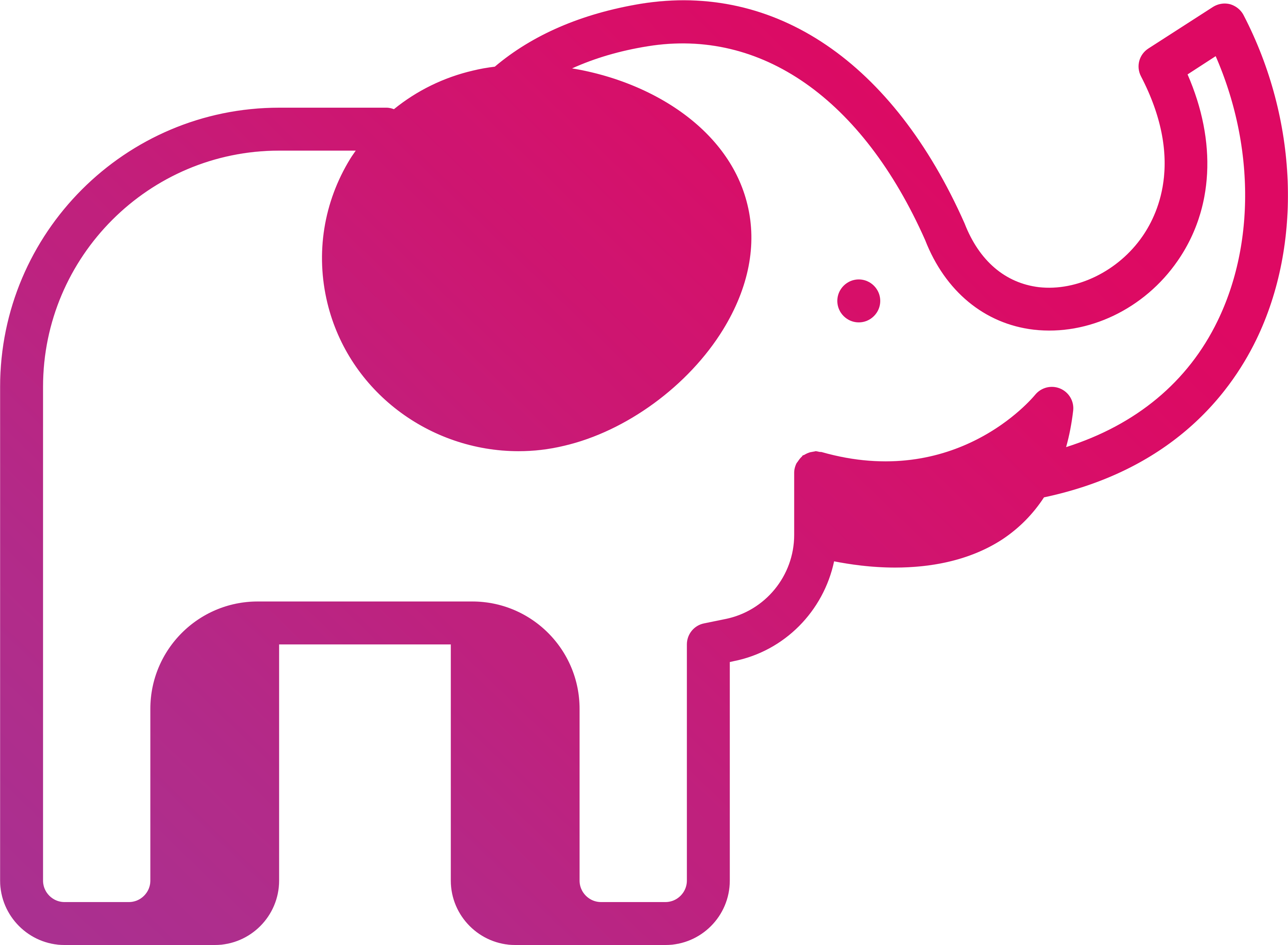 Hachipoo Apps
Hachipoo Apps